Chances are, if you've found your way here, you're:
1) A member of SPLS's staff who is participating in the Learning 2.2 Program and have progressed beyond the basics cover in Learning 2.1.
2) Interested in learning about and playing around with some of the more advanced Web 2.0 tools that will help you expand your information literacy toolbox.
We're just glad you're here!!
Learning 2.2 is an online learning program that encourages staff to learn more about emerging technologies on the web that are changing the way people, society and libraries access information and communicate with each other.
Throughout the Advanced Program (Learning 2.2) we will work on discovery exercises to help staff become familiar with RSS feeds, virtual bookshelves, podcasts and podcasting, social bookmarking and various other online applications and tools.Once again, welcome to Learning 2.2! Now, on with the show!
If you're a news junkie, you're going to like RSS feeds. RSS stands for really, simple, syndication. You've probably seen the RSS icon on many websites but did you know that by clicking on an RSS icon in a browser, you can initiate a subscription process? The RSS reader checks the user's subscribed feeds regularly for new work, downloads any updates that it finds, and provides you, the user, with an interface to monitor and read the feeds.
FEED yourself at the RSS Sites Directory . Take a look at the kazillion RSS feeds you can subscribe to here. Just don't eat too much.
What do you need to subscribe to a feed? Two things: an RSS reader (also known as a news aggregator) and a url (web address) of the RSS feed that you wish to subscribe to. But don't take my word for it. Go to the link above and like I said, read all about it.
Watch the this video from Common Craft for a "Plain English" explanation of RSS Feeds.
This week’s discovery exercises focus on learning about RSS news feeds and setting up a Bloglines account (a free online newsreader) for yourself to bring your feeds together.
Discovery Resources:
*Using Bloglines Tutorial (how to keep up with dozens of blogs everyday) – This online tutorial walks you through how to setup a Bloglines account and add newsfeeds. Follow Steps 1 to 3 to set up your Bloglines account. Steps 4 – 9 are optional and cover how to subscribe to different types of feeds (podcasts, Flickr albums, etc)
*Here is a short YouTube video that PLCMC created showing how to add feeds.
*Additional Bloglines news feed subscription information:
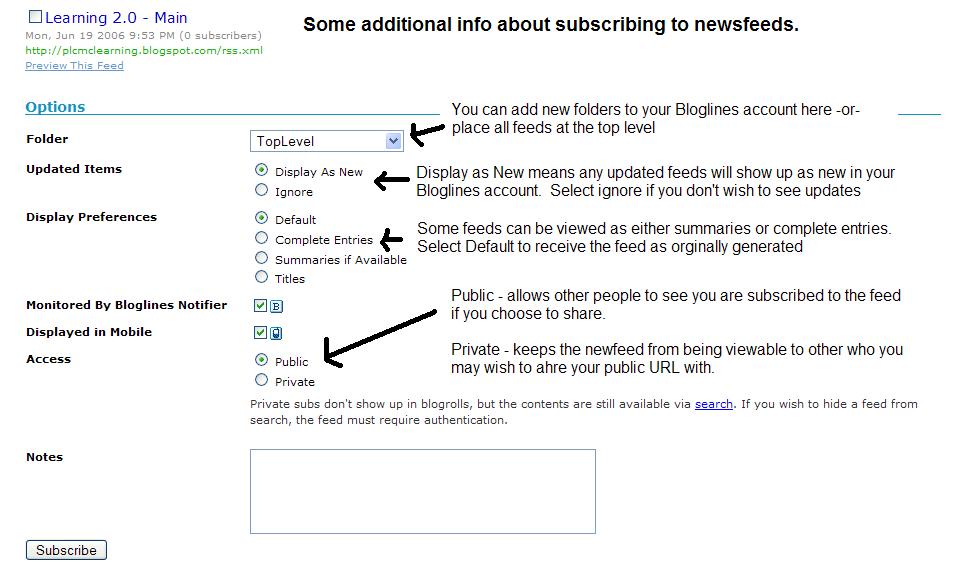
*Your co-workers - tap into their knowledge or work through your discovery process together.
Discovery Exercise:
1. Follow the discovery resources above to learn more about RSS and newsreaders.
2. Create a free online Bloglines account for yourself and subscribe to at least 10 newsfeeds to your reader. See Using Bloglines Tutorial steps 1-3 for instructions.
Newsfeeds:
*SPLS Learning 2.0 participants - Subscribe to several of your co-workers' feeds. This is as easy as typing the blog URL into the subscribe field in Bloglines. Try it, it's easy!
*Then try adding a few other types of news feeds from news sources and even PLCMC's Readers Club site. (Select at least 3 from the list below to subscribe to)
*The Learning 2.0 blog feed
*RSS Internet Feeds (pick at least one)
*Reader’s Club new review feeds
*Unshelved - Library cartoon feed
3. Create a post in your blog about this exercise. Optional: If you're up to the challenge, you can provide the URL address to your public bloglines account (find where to find this below)
Don’t know what to blog about? Think about these questions:
What do you like about RSS and newsreaders?
How do you think you might be able to use this technology in your work or personal life?
How can libraries use RSS or take advantage of this new technology?
How to find your public Bloglines URL:
1. Click on the Share tab within your Bloglines account:
2. Scroll down the right screen pane and locate the public URL
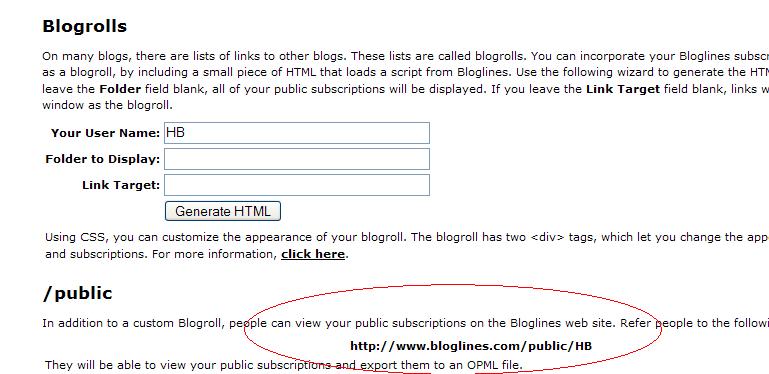
3. Be sure to add this as part of your post to demonstrate your completion of this activity.
In conclusion ...Here is a link to Michael's public Blogline's account: http://www.bloglines.com/public/MikeSchor
No comments:
Post a Comment